
This work is licensed under a Creative Commons Attribution 4.0 International License that allows sharing, adapting, and remixing.
The computer screen can only display a small amount of a large data file. Navigating through a large amount of data can be awkward. Fortunately, the tool bar has helpful features for navigating and editing large data files.
From left to right:
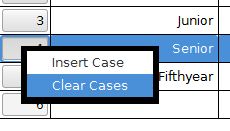
Let's say we need to insert or delete a case or a variable. Right-clicking on the case variable for a specific row will raise a pop-up menu with the option to insert or delete a case at that position. A similar feature is available for the columns.

This work is licensed under a Creative Commons Attribution 4.0 International License that allows sharing, adapting, and remixing.